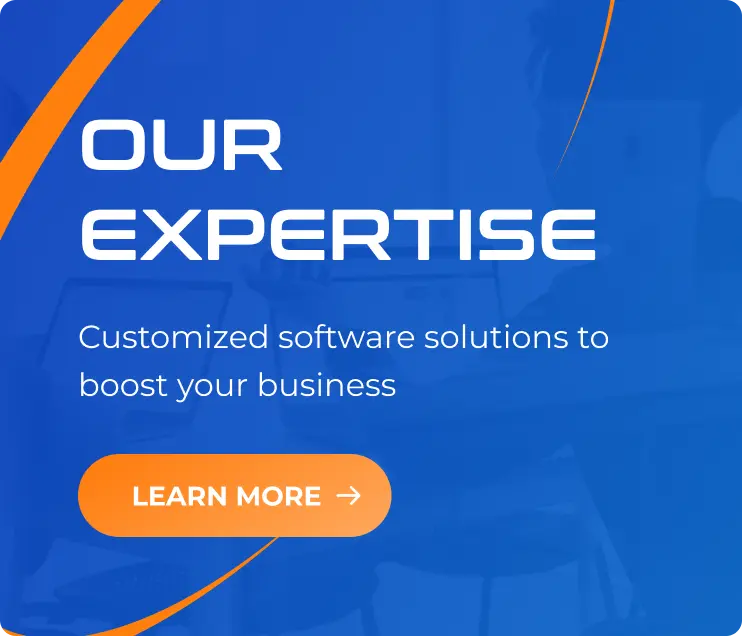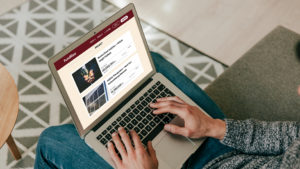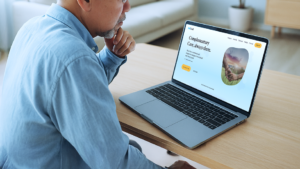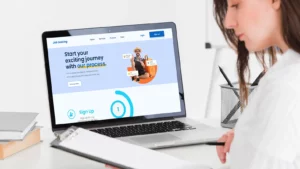How Could You Join a Hackathon Without Knowing This?
22/08/2025
645
In the ever-evolving world of programming, the emergence of intelligent support tools is changing the way we write code. Copilot, often described as “AI-powered Pair Programming”, promises to revolutionize the workflow of software developers.
In this article, I’ll focus on GitHub Copilot, the AI tool I personally use every day when coding.
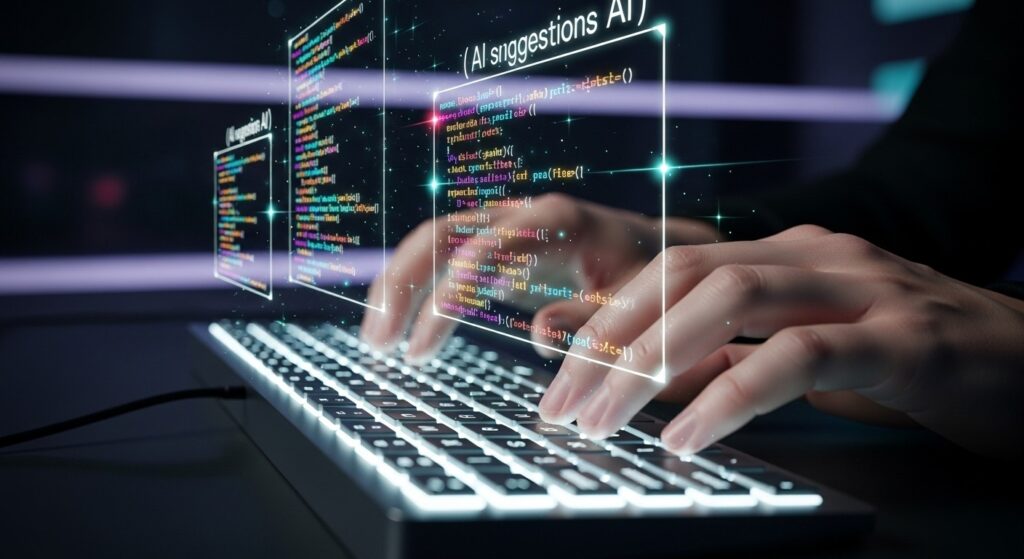
What is GitHub Copilot?
GitHub Copilot is an AI assistant integrated into IDEs (VS Code, IntelliJ IDEA/PyCharm, Neovim) developed by GitHub and OpenAI. It provides context-aware code suggestions as you type, and includes Copilot Chat for Q&A directly inside the IDE.
Key Advantages of GitHub Copilot
- Faster coding: Reduce time spent on repetitive tasks with context-aware suggestions (functions, code blocks, basic tests).
- Learn new technologies quickly: Get API/syntax examples directly in your IDE; ask further via Copilot Chat.
- Automate boring work: Scaffold endpoints, write boilerplate, create sample tests, suggest snippets, and ensure consistent formatting.
- Seamless IDE integration: Works in VS Code, JetBrains, Neovim; suggestions appear as ghost text/inline as you type.
Limitations to Keep in Mind
- Not always accurate: May generate syntax, logic, or performance errors.
Solution: Always review, run lint/tests, and benchmark when needed. - Security & copyright risks: Could resemble public code or leak if sensitive data is pasted.
Solution: Enable “block suggestions matching public code,” avoid entering secrets, follow organizational policies. - Risk of dependency: Over-reliance may weaken fundamental coding skills.
Solution: Use Copilot for speed, but keep code reviews and tests. - Limited domain knowledge: Suggestions may not fit specific business contexts.
Solution: Break down requests, add examples/constraints, manually refine critical parts.
Quick Start (VS Code)
- Install extensions: GitHub Copilot and (optional) GitHub Copilot Chat.
- Log in to GitHub and enable suggestions in Settings.
- Create a new file, describe requirements in Vietnamese/English within comments or docstrings.
- Press Tab to accept, Esc to skip. Check IDE shortcuts for more.
Simple Examples
Just comment your request, and GitHub Copilot will write code for you.
Example 1: Utility function to validate email (JavaScript)
// Write function isValidEmail(email: string): boolean
function isValidEmail(email) {
return /^[^\s@]+@[^\s@]+\.[^\s@]+$/.test(email);
}Note: The regex above is basic — adjust according to project needs.
Example 2: Quick API skeleton (Node.js/Express)
// Create route GET /health that returns { status: 'ok' }
app.get('/health', (req, res) => {
res.json({ status: 'ok' });
});Example 3: Basic unit test (Jest)
// Write test for sum(a,b): 1+2=3, -1+1=0
test('sum basics', () => {
expect(sum(1, 2)).toBe(3);
expect(sum(-1, 1)).toBe(0);
});Tips for Using GitHub Copilot Effectively
- Write clear descriptions/comments: specify input, output, constraints, and examples.
- Always check & optimize code: run lint/tests, review performance, security.
- Break down complex requests: guide step by step for more accurate suggestions.
- Use Copilot Chat to research/explain, but always verify with original docs.
Key Notes
- Enable “block suggestions matching public code” in organizational projects.
- Avoid pasting secrets (keys, credentials, sensitive data) into prompts.

Conclusion
GitHub Copilot is an AI assistant that helps you code faster, learn new tech quickly, and automate repetitive tasks — but you still need to review, test, and follow security policies.
My Personal Experience Coding with GitHub Copilot
Before using GitHub Copilot:
- Spent lots of time on repetitive, structured code.
- Slowed down by switching between coding and researching online.
When first trying Copilot:
- Felt efficiency in simple features/functions.
- Struggled with complex features — Copilot often generated unnecessary code.
- Spent extra time reviewing Copilot’s output.
After long-term use:
- Significantly reduced time on repetitive tasks (boilerplate, data mapping, simple CRUD, …).
- More consistent code (naming, structure), better documentation (docs, README) thanks to quick suggestions.
- Changed workflow: “comment-first” or “test-first” to guide Copilot, using Chat to refine and explain.
- Formed a risky habit: accepting Copilot’s suggestions too quickly without reviewing.
Start Small & Measure Effectiveness
Enable Copilot in your IDE, try with a utility function or basic test, turn on the “block public code” filter, and avoid pasting secrets.
After one week, measure effectiveness (task completion time, amount of boilerplate written manually, number of minor bugs), then decide how much to apply in projects.
Good luck using GitHub Copilot effectively — and may you achieve great success at the Hackathon!