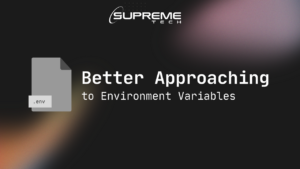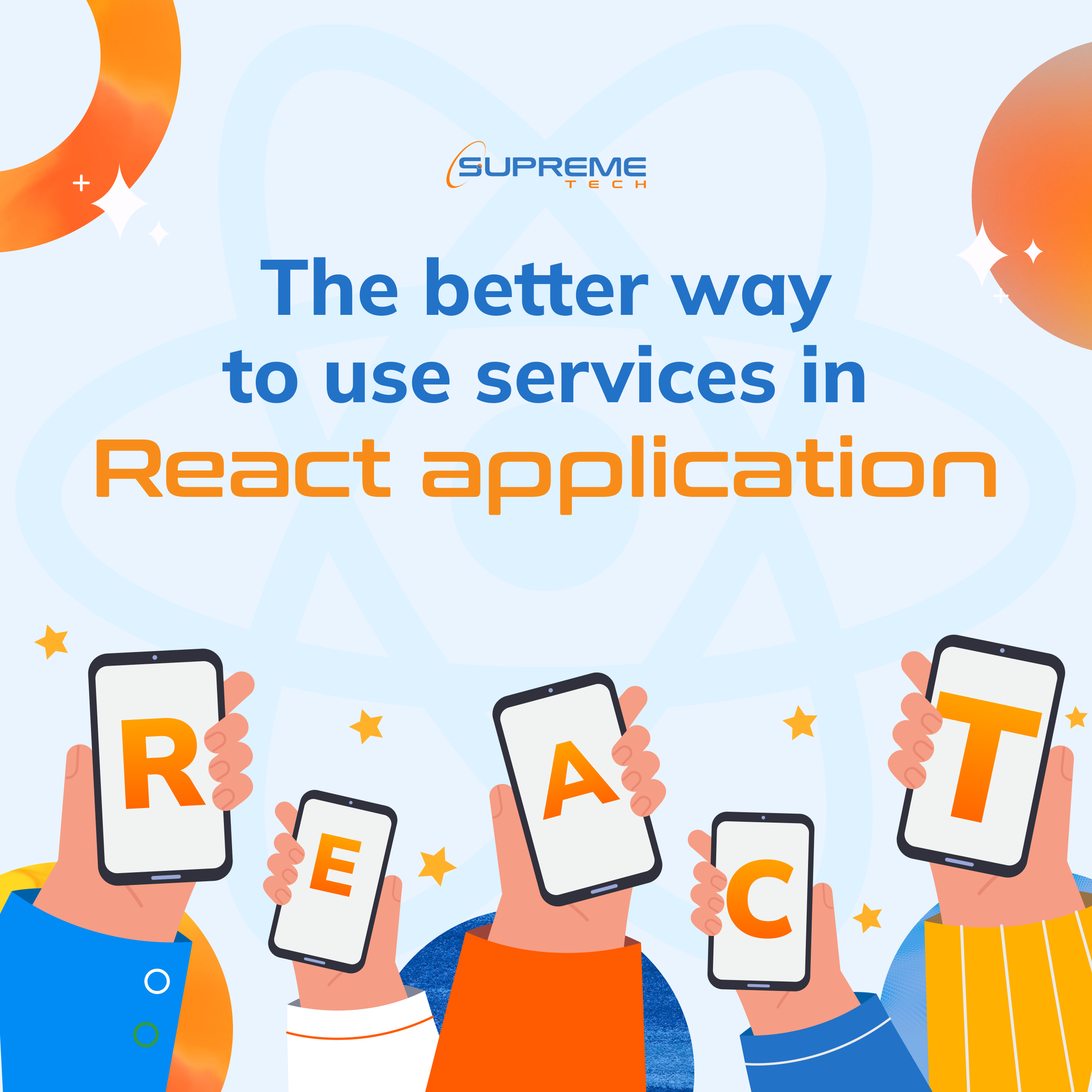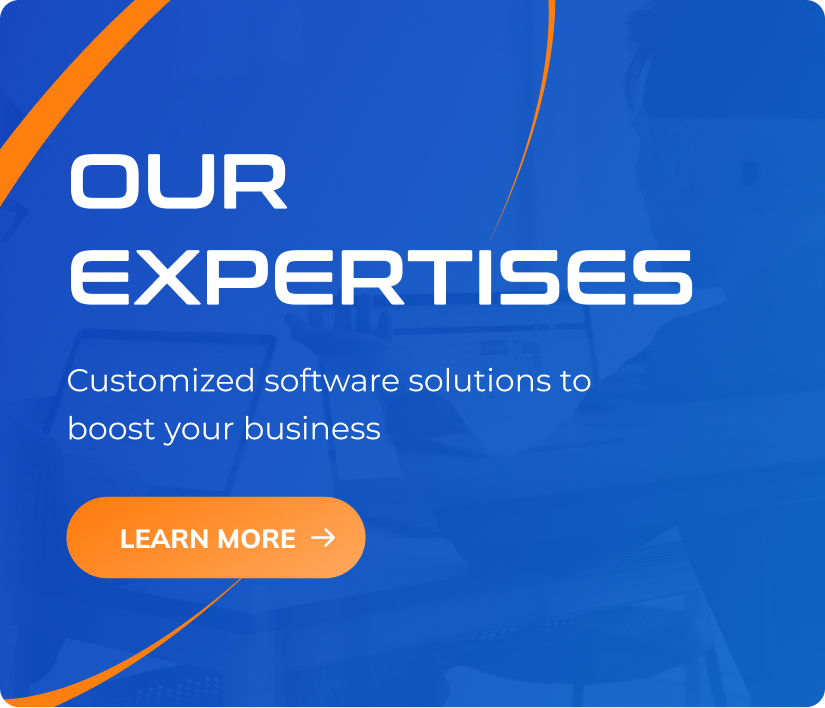How to select the right team for your app development project
12/01/2024
619
Table of Contents
Embarking on a development project is no small feat. However, once you’re done narrowing down on a project and choosing your target market, the real work of developing your app starts. If you are not tech-savvy and rely on a third party to build your app, the pressure can be overwhelming since their work can break your project. Imagine having to pick a whole team instead of one developer. You need to figure out where to start, who to be on your team, or what aspects to prioritize.
This article will examine some helpful tips for selecting the right team for your app development project.

1. Scan the market
If you want to put together the right software development team for your app, you need to be willing to invest a lot of time in a thorough search. Luckily, we live in a highly digital era, so information is at your fingertips. You don’t even need to search very far. However, the availability of a multitude of choices can be both a bad and good thing.
If you are an indecisive person, you can get lost in various options. Therefore, you need to have a list of priorities to narrow your search. For example, you can start by choosing a few preferred locations where applicants should come from. With the advent of working from home, you can pick developers from all over the world.
Location
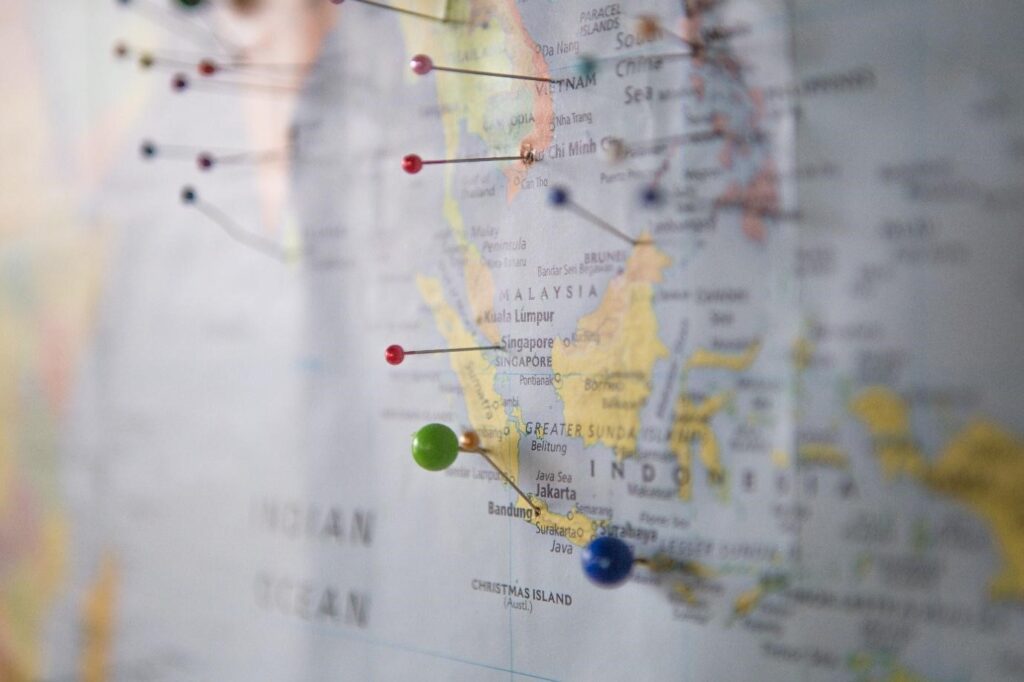
Location matters for a variety of reasons. For instance, different regions have different prices, professional styles, and approaches to work. For example, IT firms in Ukraine employ highly competent programmers, use cutting-edge technology, have all the required legal paperwork, have flexible office hours, and charge between $29 and $50 per hour.
Companies in convenient locations would be better for in-person meetings and progress checking. Although technology has advanced to the point that a virtual meeting can be just as good as a face-to-face one, some people prefer that personal touch and need to know they can check in on their teams anytime.
2. Focus on portfolios
Once you have narrowed your choices to less than ten service providers, you can start looking at portfolios. Portfolios are an excellent way to investigate a development team’s deliverables extensively. For example, you can see if they keep up with industry trends and technological advancements, the tech stack they use, and whether previous clients were satisfied with their products.
In addition, you can see whether they have done projects like yours and how successfully they met all the requirements and standards of previous projects. With featured portfolio projects, you can even look at reviews from end users. After all, the app you’re developing is for them. You need to know if the project was successful on paper and in terms of usability and practicality.
Furthermore, competent development teams should have case studies ready, so you can have a more rounded understanding of previous projects, how it was created and where the firm stands in terms of awareness of current market trends.
3. Get a second opinion
As we mentioned, picking an app development team is a massive task with many long-term implications. It’s not something you can back out of along the way if you realize they are not a good fit unless you have bundles of money lying around, and even then, the change could set you back a lot in terms of time wasted.
For this reason, always get a second opinion from an external and preferably unbiased person. Your opinion can be biased in many cases because you consider many factors like the budget, leaning towards friends or acquaintances, or location. An external individual would help you to make the best business decisions.
If you are tech-savvy, then a second opinion is crucial because you need the eyes of a person who is well-versed in the technical side of app development.
4. Set a budget
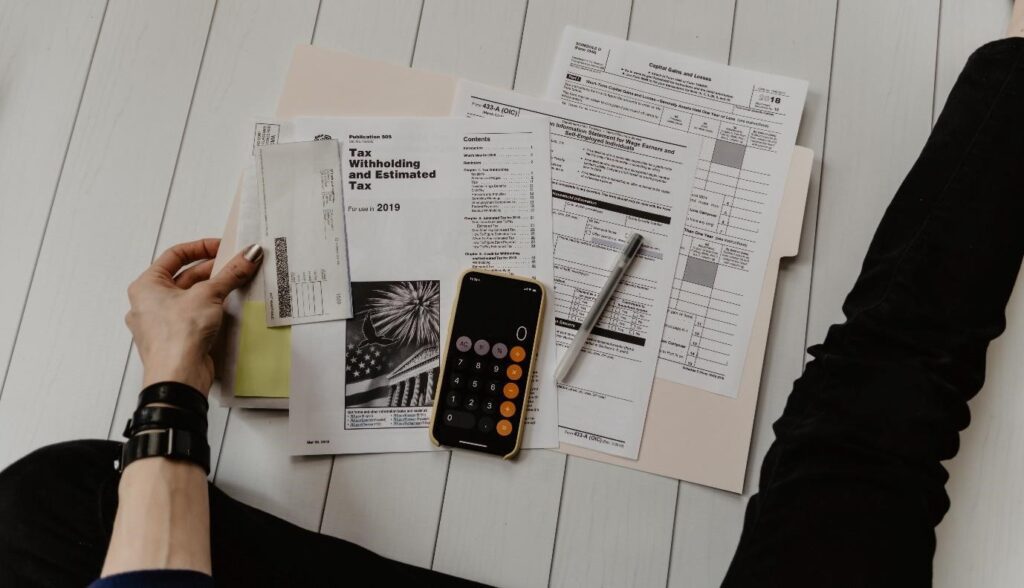
You can’t deny it; money is a significant factor in picking the right app development team. So naturally, no one wants to spend more than they must. However, this does not mean that you should be a penny pincher. Most times, the higher the price, the higher the quality of the service.
Although, if you are a small startup, this should not discourage you. A wealth of developers can develop an impressive app without breaking the bank. Your job is to start the search as early as possible so that you can find the hidden gems.
Once you select affordable teams, you can continue shortlisting them based on different factors.
5. Request for a minimum viable project
These days, it is common for firms to offer an MVP development model if they want to collaborate with you on your project. With this model, you can quickly and affordably test the market for your innovation before you commit to anything long-term.
An MVP caters to a more modest initial project and can help you identify your product’s most fundamental yet crucial features. The incredible thing about minimum viable projects is that they allow for scalability and additional development, providing you with the option to move forward with the project at a more transparent and reasonable pace.
6. Look into post-release services provided by different development teams

The work of a development team continues once they hand over the project to the client. Once a project is launched, the app development team needs to remain in close contact with a client to ensure that everything is running smoothly, especially if the client needs to be better-versed in the tech-related aspect of the project.
However, different development firms offer different levels of support. Ensure you are aware of the post-launch technical assistance each company offers. Some provide support on-demand, while others provide 24/7 service, which is generally more expensive, and some may even provide no support. Normally, on-demand support should be sufficient to guarantee you receive the assistance you require following the app launch.
7. Go with your gut feeling
At the end of the day, all factors are constant; there will be some development teams that you will lean toward more than others. However, if you interact with a qualified team and immediately build a good rapport or rhythm with them, you should put them on your top 5 list. Why? Because developing an app is not a short endeavor. Therefore, having a good team with which you can connect and communicate openly, honestly, and transparently is best.
If you take the above tips into consideration, there is no reason you shouldn’t find the right app development team for your project. If you are still deciding, please contact us for a free consultation.
Related Blog